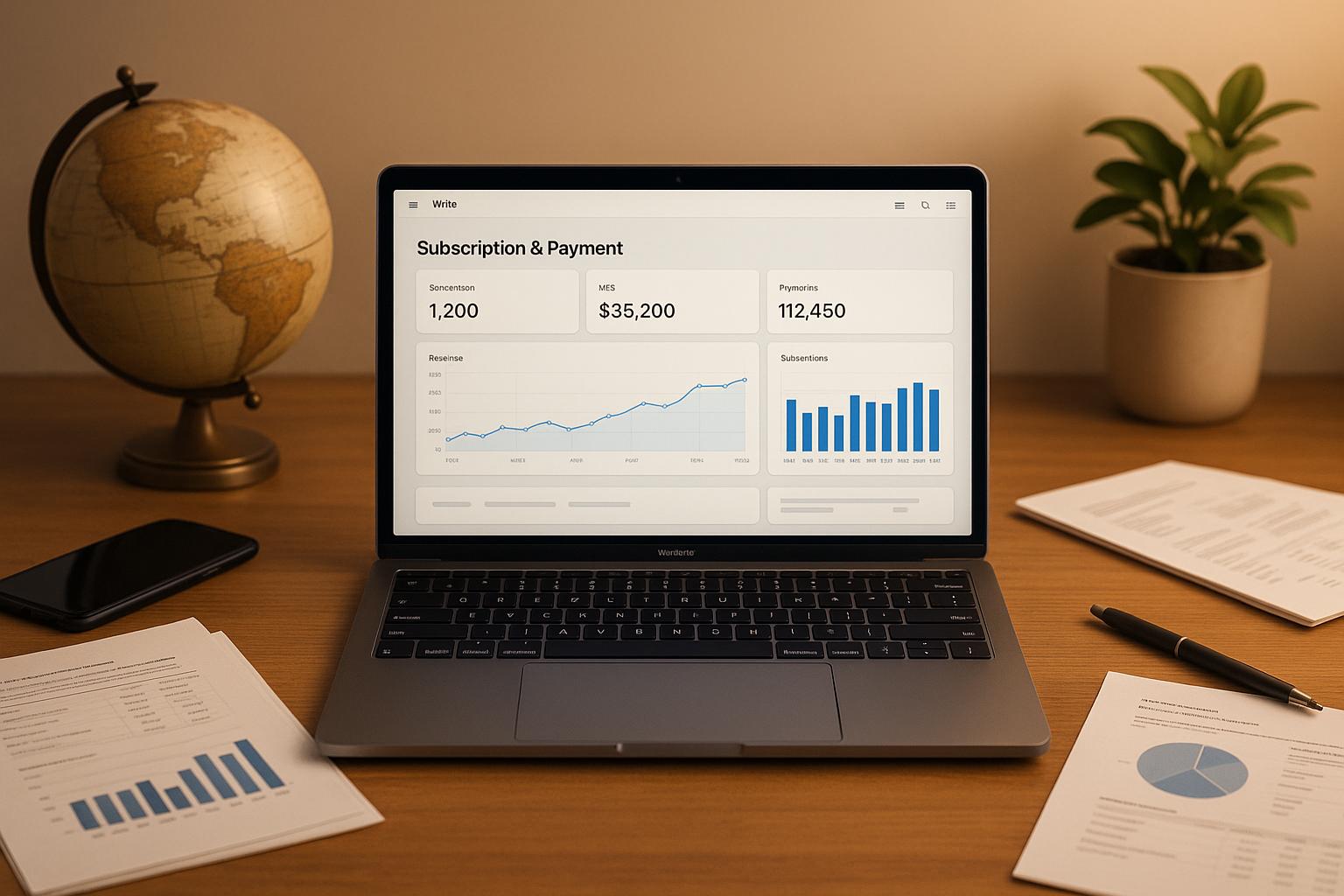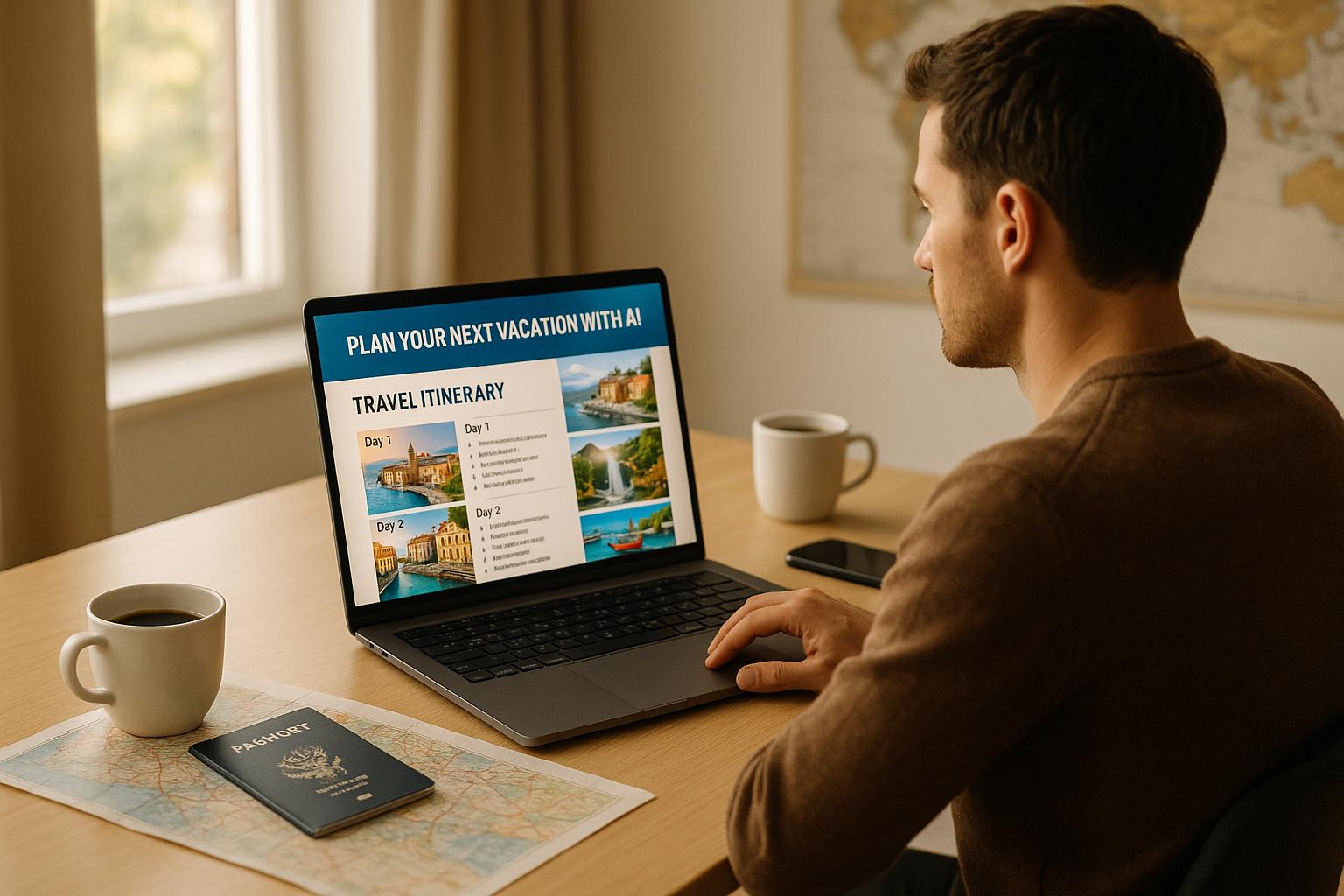[intro]
Want to resize videos for TikTok, Instagram, or YouTube without the hassle? Free AI video cropping tools can save you time and effort. These tools automatically adjust your videos to fit platform-specific dimensions like 9:16, 1:1, or 16:9, while keeping the main subject in focus. Perfect for creators, small businesses, and marketers on a budget.
Key Highlights:
- AI-Powered Cropping: Automatically detects and centers key elements in your video.
- Aspect Ratio Options: Supports presets for TikTok, Instagram, YouTube, and more.
- Free Tools: Many options are available at no cost, though some have limits like file size or watermarks.
- Top Picks: Tools like Adobe Express, CapCut, and Online Video Cutter offer intuitive interfaces and quality results.
Quick Tip: Choose a tool based on file size limits, export quality, and platform compatibility. For example, Adobe Express supports up to 1GB files, while Filmora's free version adds watermarks.
Explore the best options below to simplify your video editing workflow.
How to Choose Free AI Video Cropping Tools
What Makes a Tool Free and AI-Powered
A free AI video cropping tool offers essential features at no cost, using smart algorithms to automatically identify and center the most important parts of your video. Whether it’s a person speaking, moving objects, or standout visual elements, these tools adaptively crop your video to various dimensions while keeping the key content in focus. Unlike manual cropping, these AI tools analyze each frame and make precise decisions to ensure the final output looks polished and professional.
"An AI video cropper is your brilliant editing buddy. It uses AI to crop and resize your videos, focusing on the best parts. This tool makes editing smooth, automatically tweaking your clips to fit any platform or style perfectly."
Key Features to Look For
When selecting an AI video cropping tool, focus on the following features to ensure it meets your needs:
- AI-Powered Reframing: This is a must-have. Tools like OpusClip use AI technology to detect the most important parts of your video and keep them perfectly framed, saving you time and effort. This feature is especially useful for tracking moving subjects or maintaining focus on key elements throughout the clip.
- Aspect Ratio Support: Your tool should provide preset dimensions for popular platforms - like 9:16 for TikTok and Instagram Reels, 16:9 for YouTube, 1:1 for Instagram posts, and 4:3 for Facebook. Flexibility to set custom dimensions is also a plus for unique or emerging formats.
- Quality Retention: Cropping and resizing can sometimes reduce video clarity. Opt for tools that preserve high resolution, particularly if you’re working with professional-grade or high-definition content.
- Cross-Platform Availability: Choose tools that work seamlessly across devices, whether you’re using a web browser, mobile app, or desktop software. This flexibility allows you to start editing on the go and finish on your main device without interruptions.
While these features can make editing more efficient, free tools often come with certain trade-offs.
Typical Limitations of Free Tools
Despite their convenience, free AI video cropping tools often have limitations you should be aware of:
- File Size and Duration Caps: Many free plans impose restrictions on how much content you can upload or edit. For instance, Akool limits free uploads to 150MB and 30 seconds, which is fine for short clips but unsuitable for longer videos. On the other hand, OpusClip allows 60 minutes of free cropping per month, and Adobe Express supports files up to 1 hour and 1GB in size for free users.
- Watermarks: Some tools add branding to exported videos, which can be a deal-breaker for professional projects. For example, ScreenPal’s free version guarantees no watermarks, but not all tools offer this benefit. Always check for watermarks before finalizing your edits.
- Export Quality: Free versions may limit you to standard-definition exports or compressed formats. Premium features like 4K resolution, multiple format options, or batch processing are often reserved for paid plans.
- Advanced Editing Features: While your main goal might be cropping, having access to additional tools - such as text overlays, transitions, or audio adjustments - can simplify your workflow. Unfortunately, these advanced features are often locked behind paywalls in free tools.
Understanding these limitations can help you choose the right tool for your specific needs while managing expectations. Whether you’re creating content for social media or professional projects, balancing features with restrictions is key.
Smart Video Cropping with Content-Aware AI - Dev Hints
Best Free AI Video Cropping Tools
Here’s a roundup of free AI video cropping tools that blend ease of use with smart features to simplify your video editing tasks.
Online Video Cutter
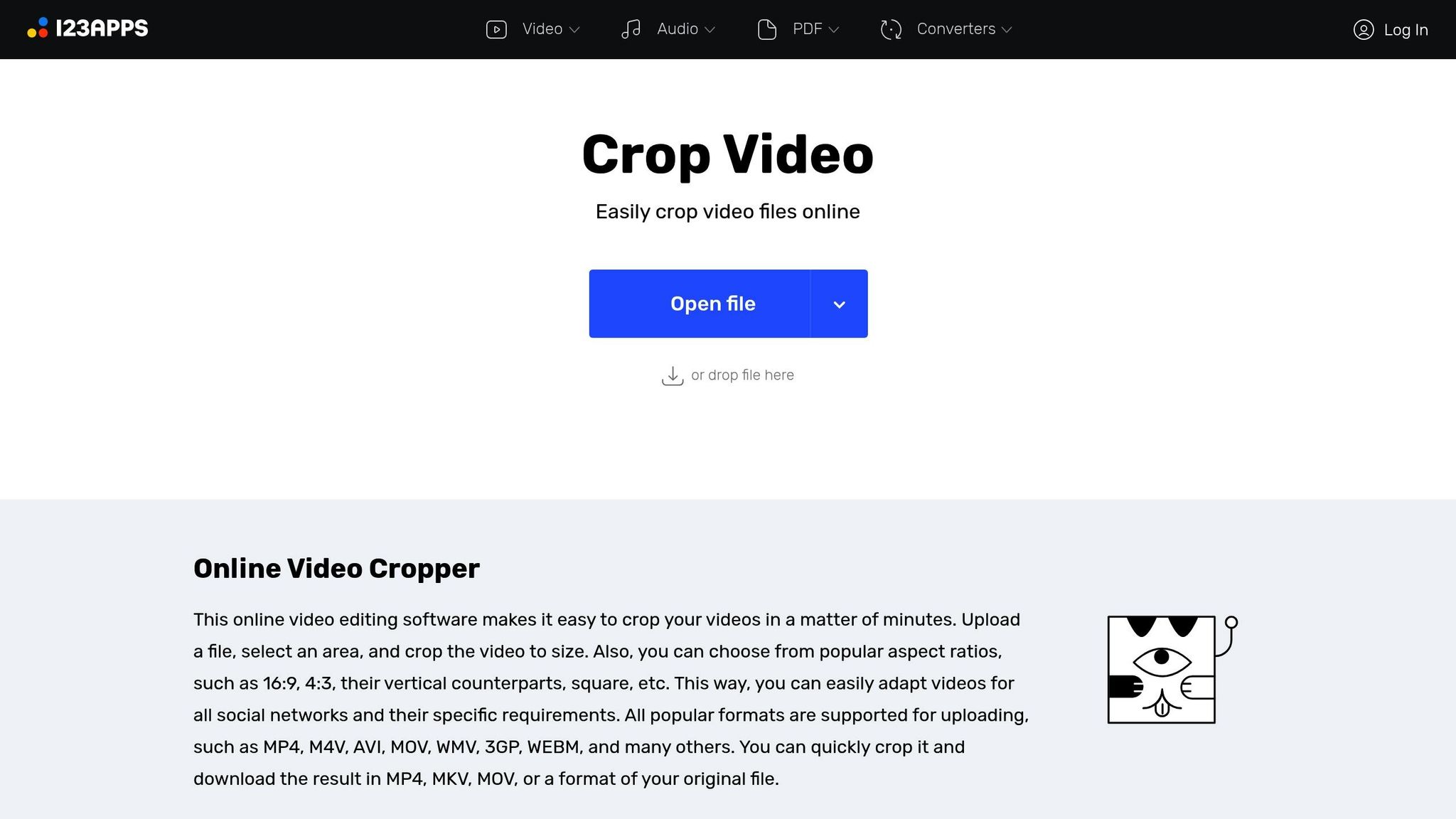
Online Video Cutter is a simple, no-frills, web-based tool that doesn’t require installation. You just upload your video, pick the aspect ratio you want, and crop your video in no time. It’s perfect for quick, basic edits but might not be the best fit for more detailed or complex projects.
Adobe Express Free Video Cropper
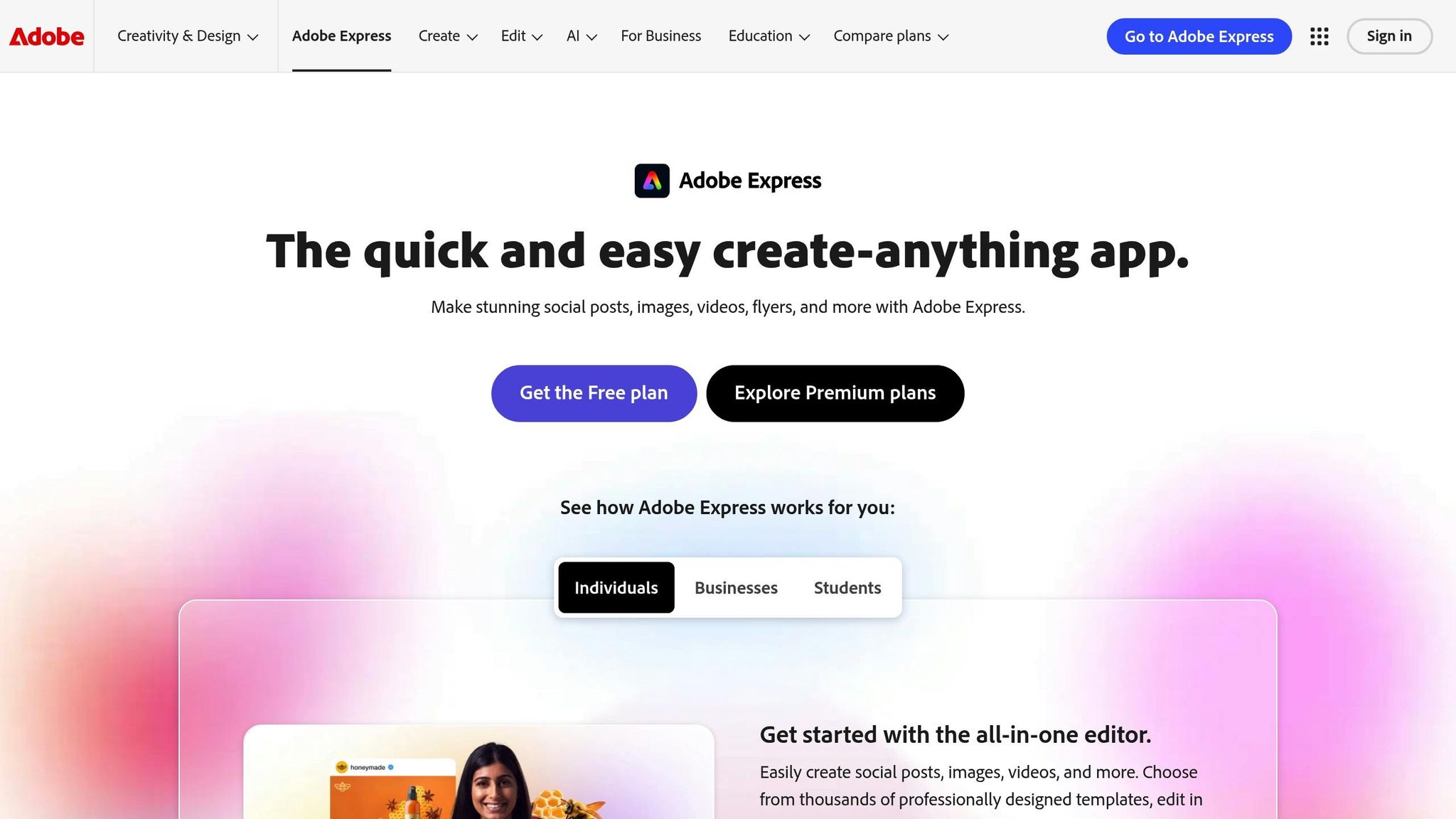
Adobe Express brings powerful free video cropping to the table. It supports files up to 1GB in size and videos as long as 1 hour. The platform handles a wide variety of formats, including .mp4, .mov, .avi, .wmv, .m2ts, .3gp, .mpg, .f4v, .264, .mpeg, .vob, .mod, .m2t, .m2p, .m1v, .flv, and .crm. With preset aspect ratios tailored for popular platforms and an AI feature that automatically identifies focal points, it’s a handy tool for improving video composition. However, advanced features may require an Adobe account, and very large or lengthy files can sometimes lead to slower processing or errors.
CapCut
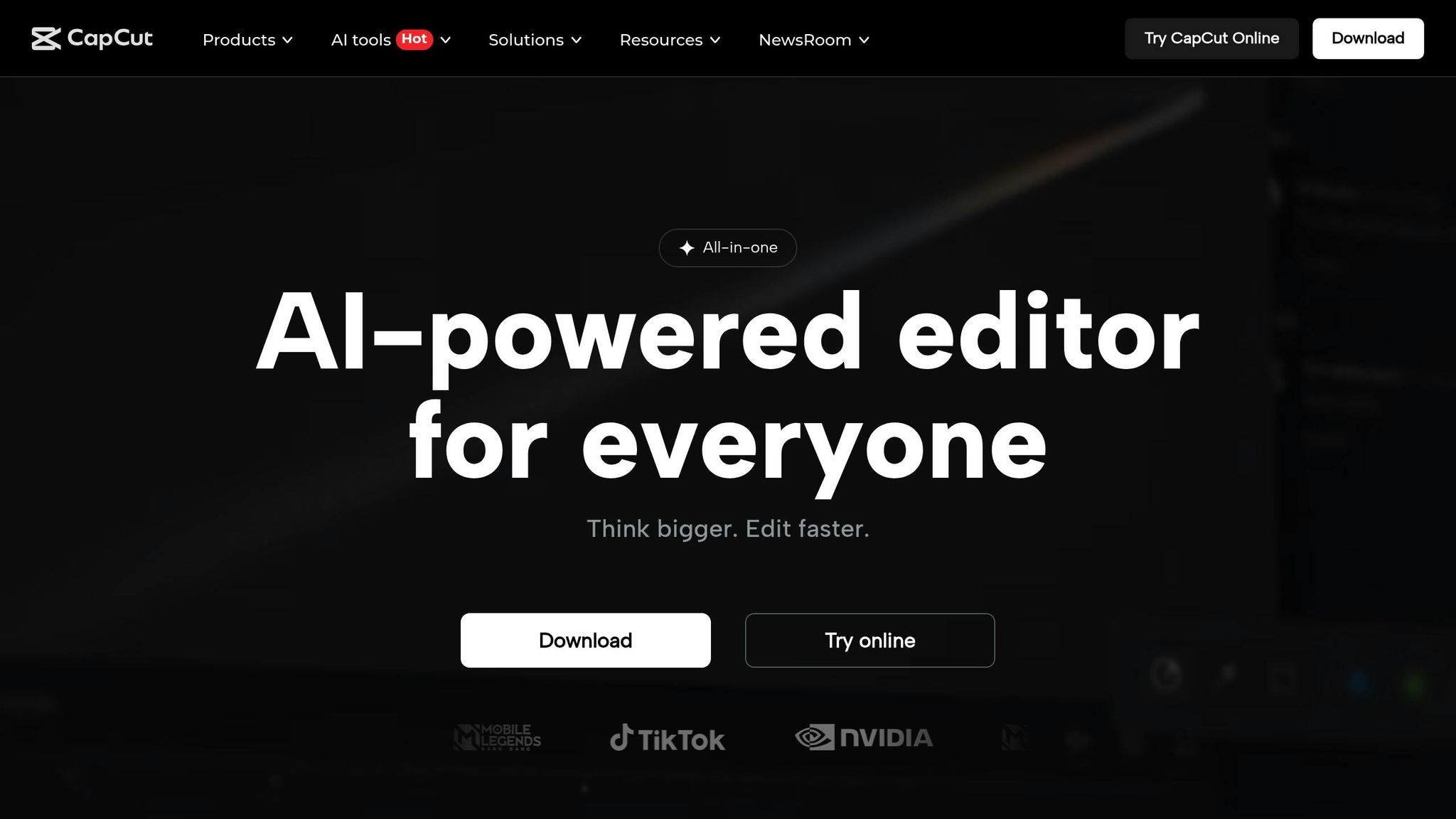
CapCut is a versatile video cropping tool available on mobile, desktop, and online. Its intuitive interface makes it a great choice for everyday cropping tasks, catering to users who need a straightforward and reliable editor.
Free Video Cropper (Easy Video Maker)
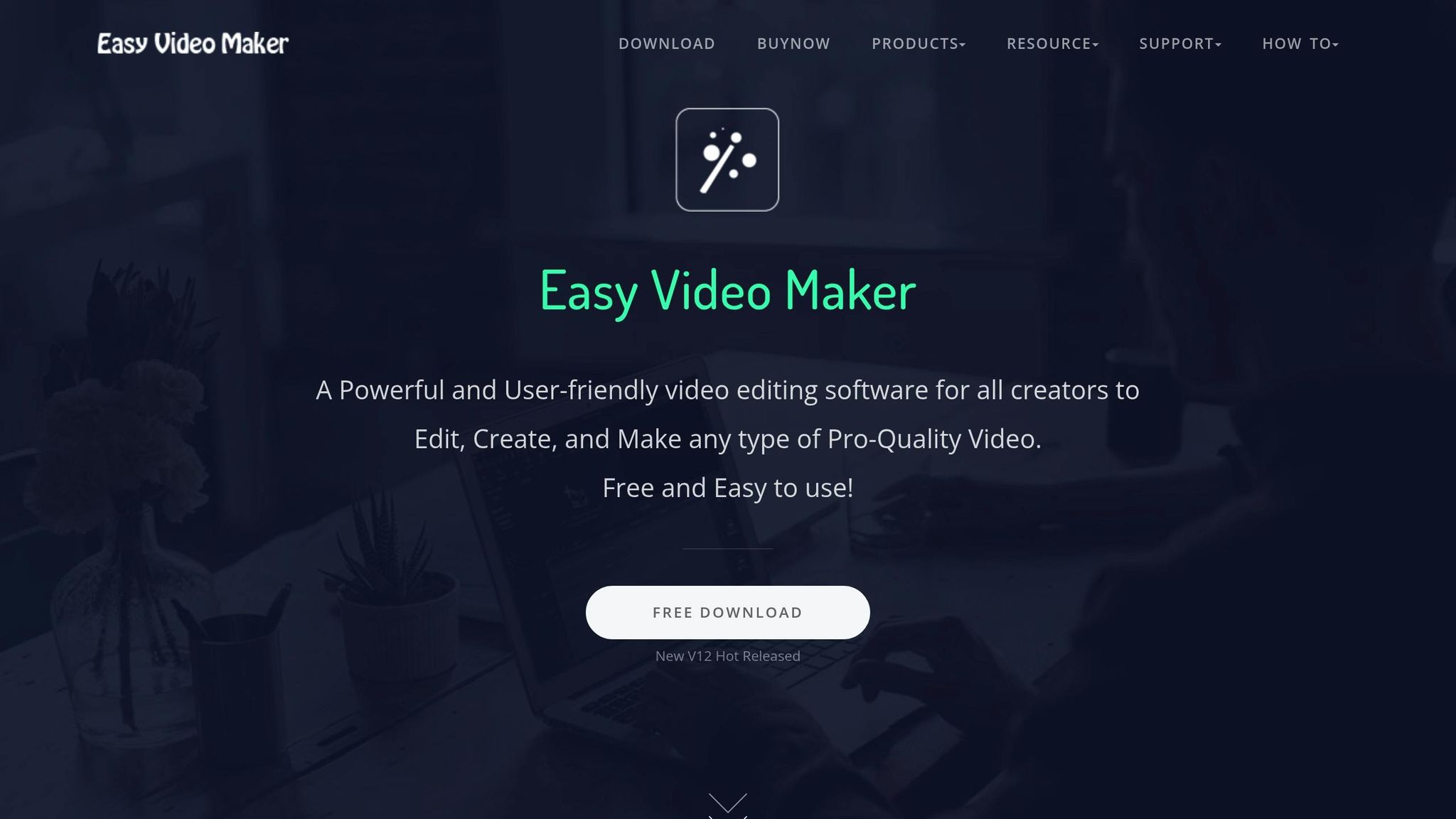
Free Video Cropper by Easy Video Maker is a desktop application designed for Windows users. Its straightforward interface is beginner-friendly, making it ideal for those new to video editing. However, since it’s Windows-only, it won’t work for Mac users or those who prefer mobile editing tools.
Filmora
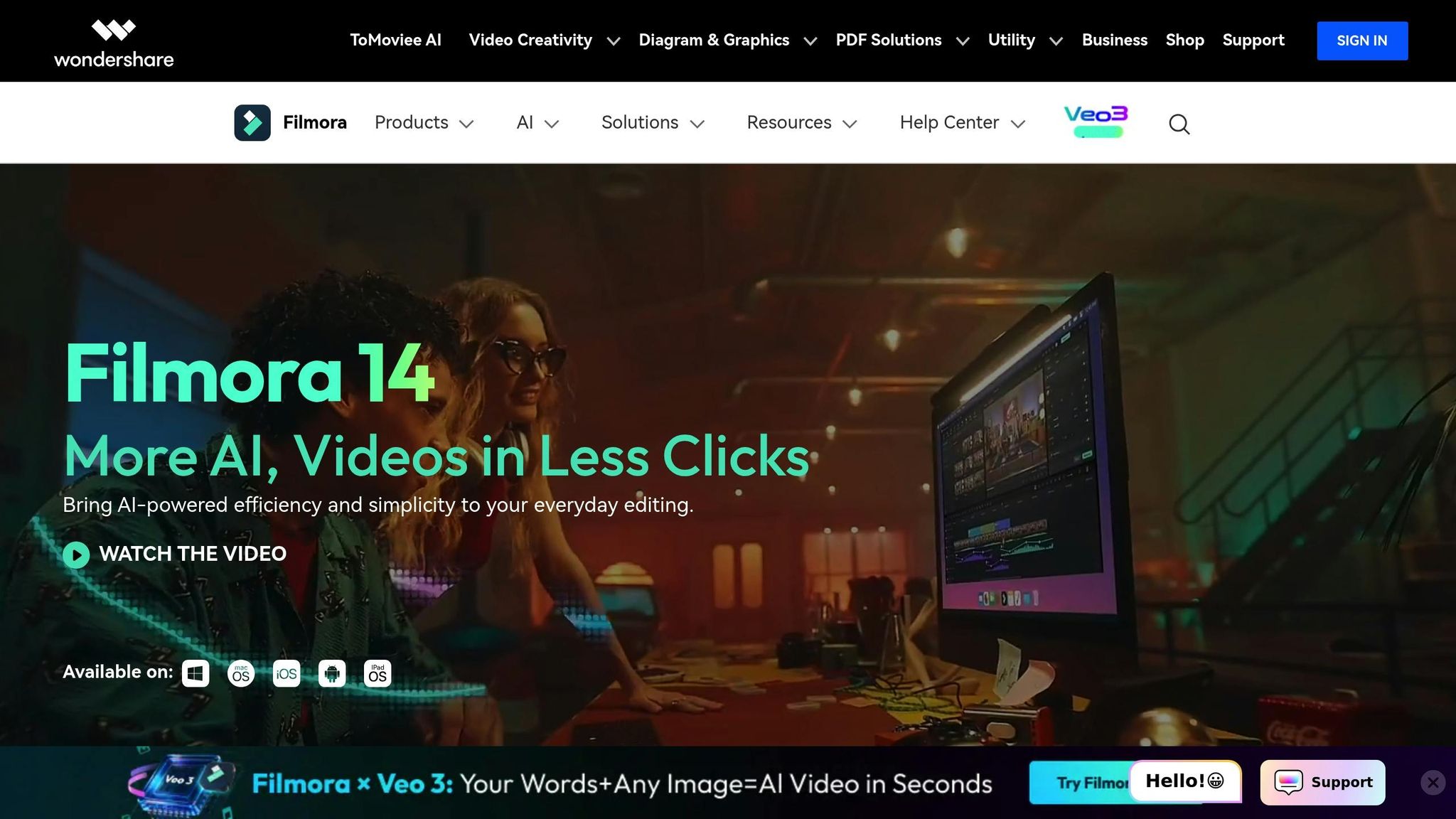
Filmora’s free version offers more than just cropping - it integrates this feature into a suite of editing tools, providing flexibility for various projects. While the cropping functionality is solid, some advanced tools are locked behind a paid subscription, which might limit its appeal for users seeking entirely free options.
sbb-itb-212c9ea
Tool Comparison
Features and Limitations Table
Here's a breakdown of each tool's features and limitations for a clearer comparison:
| Tool | Platform | AI Features | File Size Limit | Export Quality | Key Strengths | Main Limitations |
|---|---|---|---|---|---|---|
| Online Video Cutter | Web-based | Basic auto-crop | Not specified | Standard | Quick processing, no installation needed | Limited advanced features |
| Adobe Express | Web, Mobile, Desktop | Auto focal point detection | Up to 1GB, 1-hour videos | High quality | Supports 15+ formats, professional-grade AI | Requires Adobe account for advanced features, slower with large files |
| CapCut | Mobile, Desktop, Web | Smart cropping suggestions | Varies by platform | Good to high | Cross-platform access, easy-to-use interface | Features vary across platforms |
| Free Video Cropper | Windows desktop only | Minimal AI assistance | Not specified | Standard | Simple interface for beginners | Windows-only, limited AI capabilities |
| Filmora | Desktop, Mobile | AI-powered cropping tools | Depends on version | High quality | Comprehensive editing suite | Free version includes watermark, premium features locked |
Key Insights to Guide Your Decision
Format Support: Adobe Express is unmatched here, handling over 15 formats like .mp4, .mov, .avi, and more. Other tools stick to popular formats like MP4 and MOV, which may limit flexibility depending on your project.
Processing Speed: Web-based tools like Online Video Cutter are great for small files, offering quick results without installation. However, desktop apps like Filmora and Free Video Cropper are better suited for larger files, albeit requiring local installation.
Ease of Use: Tools like Online Video Cutter are almost effortless to use, perfect for quick edits. Adobe Express and CapCut strike a balance between ease of use and versatility. Filmora, on the other hand, offers a rich feature set but has a steeper learning curve.
Free Version Limitations: Be mindful of restrictions. For instance, Filmora's free version adds a watermark, while Adobe Express lets you maintain high export quality even without upgrading.
How to Pick the Right Tool
When choosing an AI video tool, it’s all about finding the right mix of automation and hands-on control that suits your workflow. Most AI tools aim to simplify video editing while keeping the interface user-friendly and accessible.
Automation vs. Manual Control
Some tools lean heavily on automation, automatically detecting key elements and speeding up batch editing. While this can save time, it may require a bit of tweaking to get the final look just right. These tools are a good fit if you prioritize efficiency over manual precision.
Other tools strike a balance, offering smart AI-driven suggestions while still allowing for manual adjustments. This hybrid approach combines the speed of automation with the flexibility of creative input, making it ideal for users who want both convenience and control.
Then there are tools with minimal automation, designed for users who prefer to manage every detail themselves. These options are better suited for those with specific editing needs or who enjoy having full creative control, even if it means spending more time on the process.
Ultimately, the right tool depends on your goals and how you like to work. Think about how much control you need versus how much time you want to save, and choose a tool that aligns with your editing style.
Conclusion
Free AI video cropping tools are reshaping video editing by automating the tedious process of frame selection and cropping. These tools offer speed and efficiency, enabling creators to produce more content without compromising on quality.
By leveraging AI, these platforms ensure consistent framing, timing, and alignment across videos. This uniformity not only boosts the overall quality of your work but also helps maintain a polished, professional look throughout your content library.
What’s more, these tools make video production more accessible and cost-effective. By automating bulk editing tasks, they eliminate the need for pricey equipment or outsourcing. This accessibility allows businesses of all sizes to create engaging, platform-optimized content for TikTok, Instagram, YouTube, and Facebook.
"AI has fundamentally changed how organizations approach video production. By streamlining labor-intensive tasks and enabling greater creativity, AI tools are helping teams create high-quality content at a fraction of the time and cost previously required. This evolution is opening new opportunities for organizations to connect with audiences, drive engagement, and achieve their goals." - Hriday Gulrajani, Senior Research Analyst, Info-Tech Research Group
These tools also feature intuitive interfaces, making it easy for users without technical expertise to produce professional-grade videos. This simplicity allows creators to focus more on storytelling and strategic aspects of their projects.
To explore even more AI tools, check out AI Apps, where you’ll find a curated collection of over 1,000 tools designed to enhance your creative process.
With these free AI-powered video editing tools, creators can work more efficiently while retaining full creative control.
FAQs
What are the benefits of using AI tools for video cropping instead of doing it manually?
AI video cropping tools bring a host of advantages compared to doing the work manually. One standout perk is the time they save. Instead of painstakingly adjusting each frame, these tools automatically analyze your video to pinpoint the most important areas. This means you can skip the tedious work and get results much faster.
Another big plus? They can process multiple videos at once. This batch-processing ability is a game-changer for creators or businesses juggling large amounts of content. By automating the technical side of things, these tools let users channel their energy into more creative tasks, boosting productivity while keeping costs in check.
What’s the best way to choose a free AI video cropping tool that fits my needs?
When searching for a free AI video cropping tool, start by thinking about the platforms you plan to use. For example, you’ll want a tool that supports aspect ratios like 16:9 for YouTube or 9:16 for Instagram Stories. Pay attention to features such as automatic AI cropping, user-friendly navigation, and options for customization to ensure the tool fits seamlessly into your workflow.
It’s also smart to focus on tools that offer quick exporting, secure processing, and enough flexibility to meet both your creative ideas and technical needs. By keeping these points in mind, you’ll be able to pick a tool that’s efficient and tailored to your specific goals.
What are the common limitations of free AI video cropping tools?
Free AI video cropping tools can be handy, but they often come with a few drawbacks. For instance, you might notice lower video quality after processing, limited options for export formats, or slower processing times. The cropping itself might lack precision, which can lead to uneven or misaligned results. On top of that, these tools usually offer fewer customization features, making it tough to meet specific project needs.
There are other challenges too. Some tools may struggle to handle longer videos, encounter occasional glitches, or even raise privacy concerns if your video is uploaded to external servers. While these tools work well for simple tasks, it’s worth taking a closer look at their strengths and weaknesses before diving into a project.