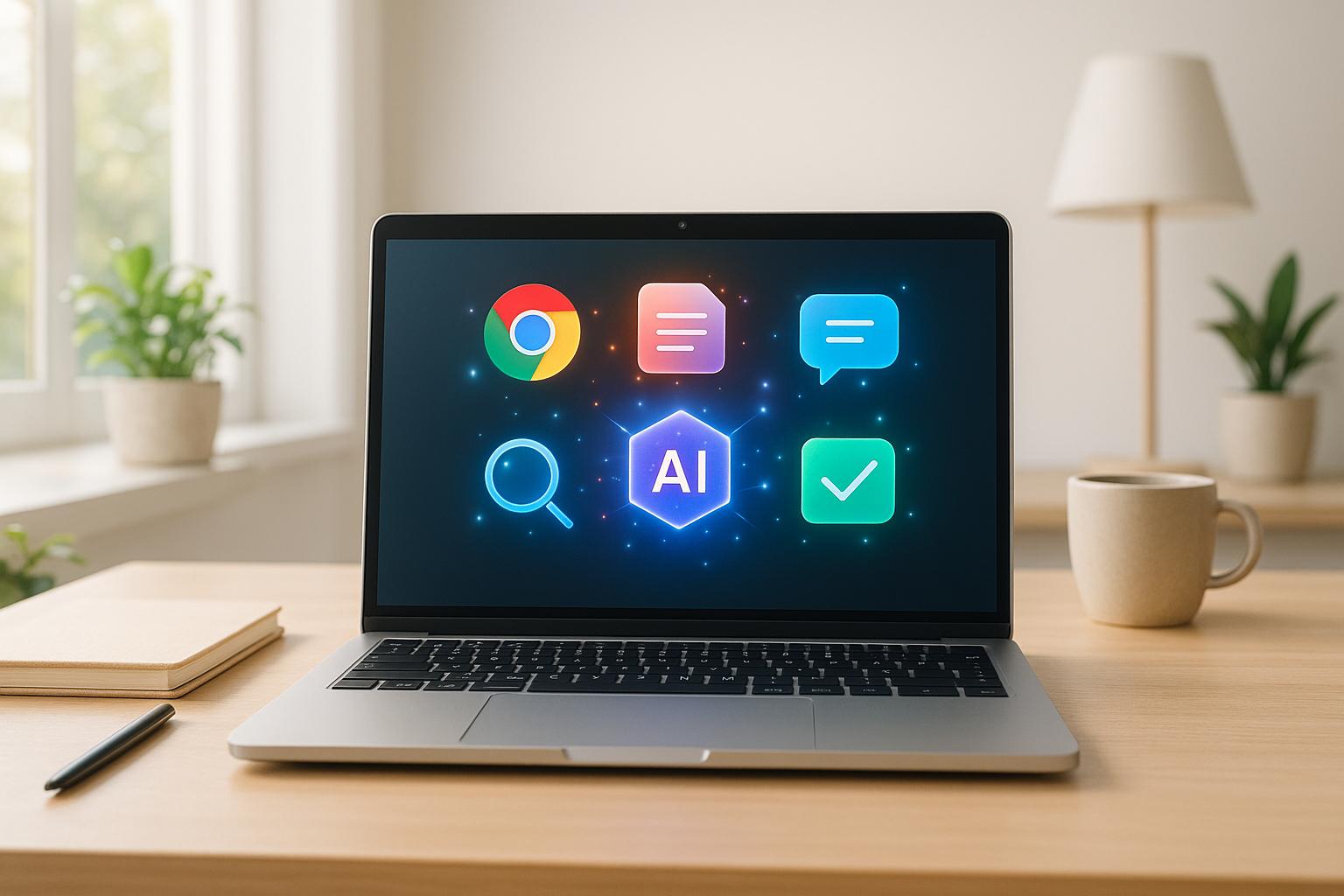Automation is reshaping how we work, and artificial intelligence (AI) tools bring even greater efficiency to the table. However, diving directly into advanced AI agents without first mastering the basics can feel overwhelming - like trying to fly before learning to walk. This article breaks down the foundations of AI automation into a beginner-friendly guide, using Google Sheets and a no-code platform called n8n. By the end, you'll know how to create an automated workflow that generates social media content, including posts, images, and documents, all from a simple spreadsheet entry.
Whether you're a business owner, educator, student, or creator exploring AI for the first time, this step-by-step guide will help you unleash the power of automation to save time and boost productivity.
Why Start with Simple AI Automation?
Before tackling complex AI agents, it's essential to get comfortable with basic AI automation. Think of it as the bridge between manual workflows and advanced AI systems. Here's the progression explained:
- Manual Workflow: Entirely human-driven processes that can be slow and repetitive.
- Basic Automation: Automated workflows without any AI involvement.
- AI Automation: Enhanced workflows where AI adds intelligence, such as generating text or summarizing data.
- Advanced AI Agents: Fully adaptive systems capable of decision-making and responding dynamically to complex scenarios.
By grasping these steps, you’ll set a solid foundation for scaling your AI capabilities.
The Workflow: Automating Social Media Content Creation
Let’s walk through how to set up an automation that generates LinkedIn posts, images, and documents automatically, using Google Sheets and n8n. This example is designed to address a common pain point for marketers: saving time on content creation.
Step 1: Understand the Workflow Structure
All AI automation workflows follow a similar structure:
- Trigger: Detects when an event or condition occurs (e.g., adding a new row in Google Sheets).
- Input Nodes: Prepares data for the AI model, such as extracting text.
- AI Model Nodes: Performs the actual AI action, such as generating text or images.
- Output Nodes: Delivers the result, like updating a Google Sheet or sending a message to a platform.
By keeping this structure in mind, you can design efficient automations without getting lost in the technical details.
Step 2: Setting Up the Trigger in n8n
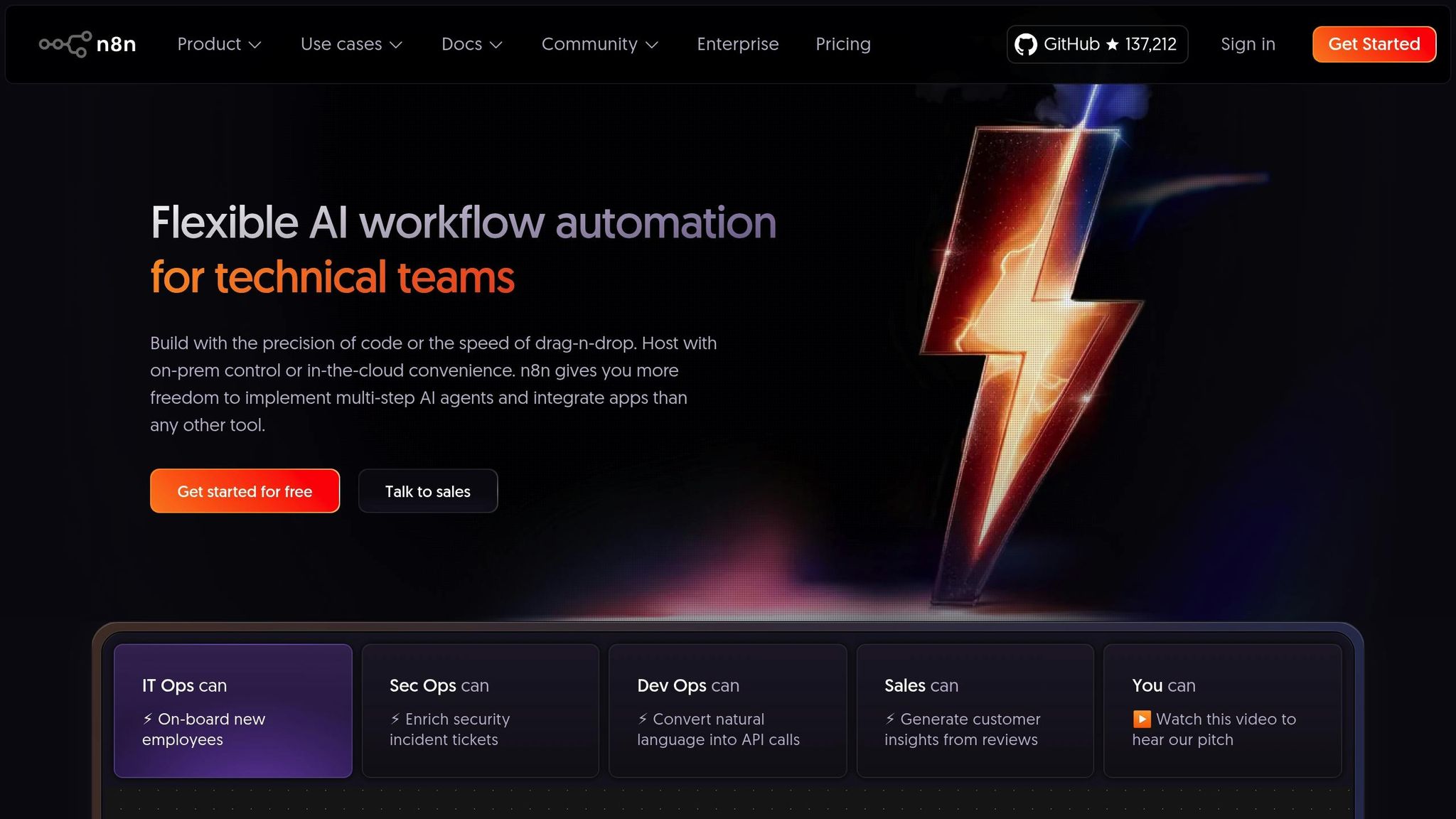
Start by creating a new workflow in n8n:
- Trigger:
- Add a Google Sheets node.
- Choose the "On Row Added" trigger, so the automation runs each time a new entry is added to the Google Sheet.
- Set the poll time (e.g., every minute) to avoid overloading the system.
- Test the trigger to ensure it retrieves data correctly from the Google Sheet.
Tip: Use n8n’s "Pin Data" feature during testing to save API costs and avoid regenerating data unnecessarily.
Step 3: Add Conditional Logic to Filter Data
Not every row in the Google Sheet should trigger the AI. Add an If Node to include only rows marked as "open" or unprocessed. This ensures the AI models only work on the right entries, saving time and resources.
Step 4: Generate Content with ChatGPT
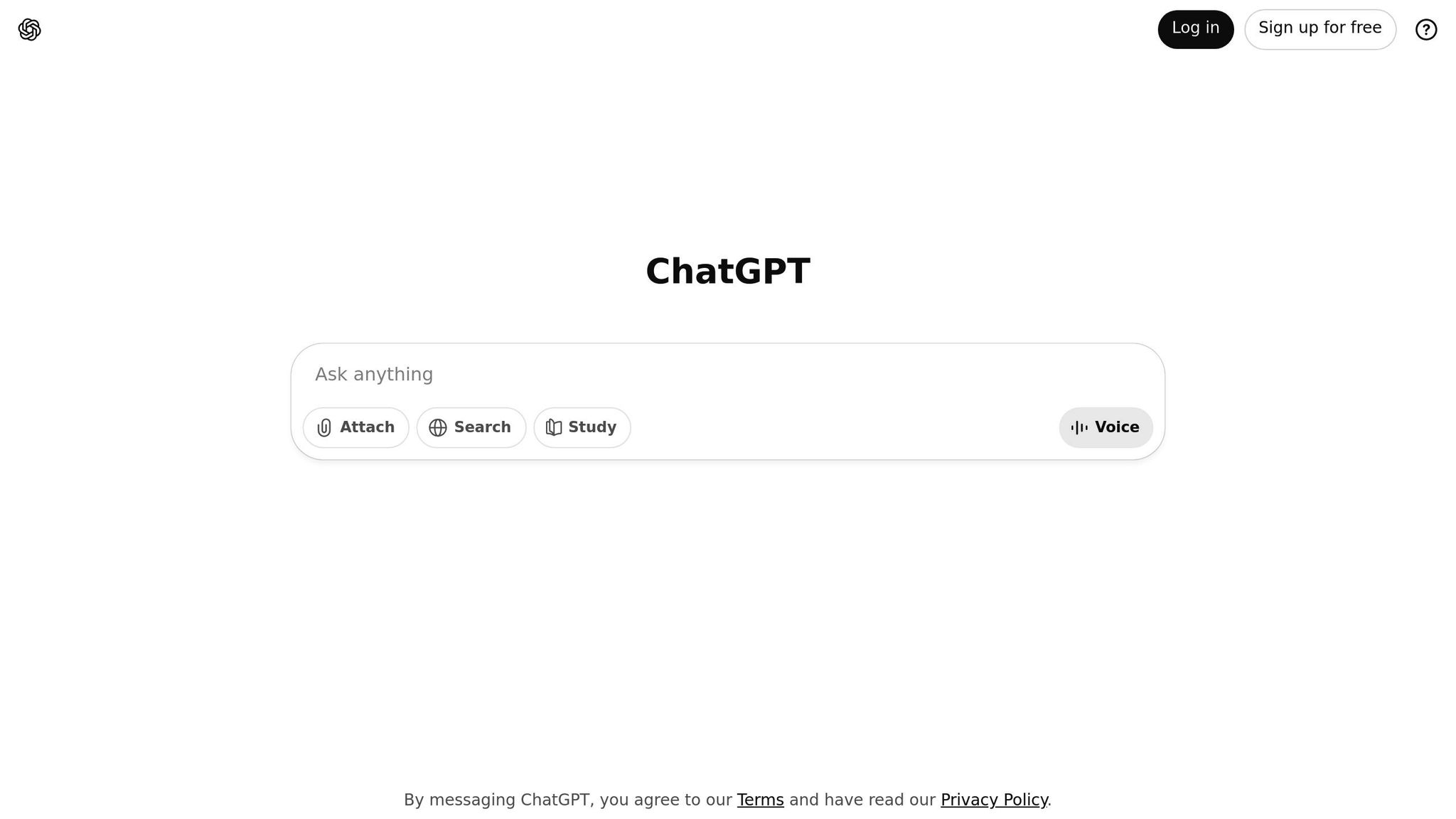
Now for the AI magic! Add a ChatGPT Node to your workflow:
-
Message Generation:
- Use the selected topic from your Google Sheet as a prompt.
- Specify the desired tone of voice and structure in a system prompt for consistent branding.
- Test the output to ensure it meets your expectations.
-
Image Generation:
- Use ChatGPT to first translate the post into a scene idea, then generate an image using compatible AI models.
- Upload the generated image to Google Drive for easier file management.
Pro Tip: Choose a lightweight AI model, such as GPT-5 Mini, to reduce API costs and ensure scalability.
Step 5: Organize Outputs
Once the post and image are generated, combine them into a single Google Document:
- Create a Document: Add a Google Docs node to create a new file with the post content and a link to the image.
- Update Google Sheets: Mark the status as "Complete" and include the Google Docs link back in the sheet.
- Optional: Add a Wait Node to ensure you don’t exceed API rate limits, especially for large datasets.
Step 6: Automate Notifications (Optional)
Want to stay updated without checking the sheet constantly? Add a Gmail Node to send email notifications whenever a new post draft is ready. The email can include the document link, making it easy for you or your team to review the draft.
Key Takeaways
- Start Simple: Focus on basic AI automation before moving to complex AI agents.
- Follow a Structure: Every workflow has triggers, inputs, AI actions, and outputs.
- Test Thoroughly: Use features like "Pin Data" and test each node to avoid errors.
- Save Costs: Opt for lightweight AI models and avoid regenerating data unnecessarily.
- Add Conditional Logic: Filter by status or other criteria to avoid processing irrelevant data.
- Organize Outputs: Combine posts and images into documents for seamless review.
- Optional Features: Add notifications or error-handling logic for a more robust workflow.
Why AI Automation Matters for Beginners
This step-by-step tutorial demonstrates the potential of AI automation to streamline tasks like content creation. Even if you're new to AI, tools like n8n and Google Sheets make it accessible to create powerful workflows without writing a single line of code.
In a world driven by digital innovation, mastering these foundational skills will equip you to scale your productivity and creativity. Start small, experiment, and keep refining your process - because the future of work belongs to those who know how to harness AI effectively.
Source: "Build Your First AI Automation Workflow in 14 Minutes (No code)" - Grace Leung, YouTube, Aug 22, 2025 - https://www.youtube.com/watch?v=eMf4oxjvbHw
Use: Embedded for reference. Brief quotes used for commentary/review.