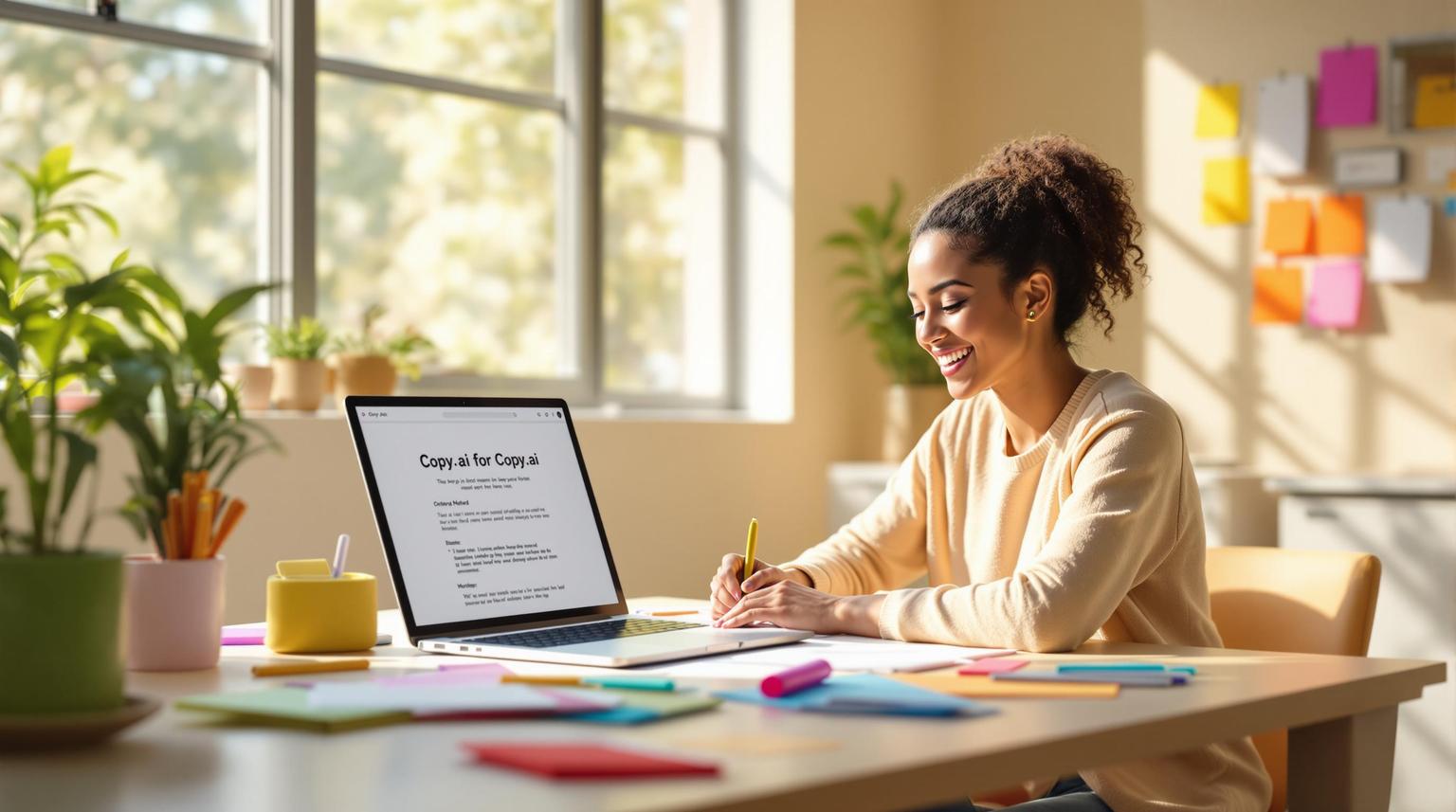Artificial Intelligence (AI) has become an essential tool for businesses, educators, students, and creators looking to streamline their workflows and boost productivity. But for many, the concept of AI automation can feel overwhelming, especially with the buzz surrounding advanced AI agents. This article breaks down the process of building your first AI automation workflow using no-code tools, such as n8n, to simplify tasks like social content creation. By the end, you’ll have a clear understanding of how to harness AI to save time and enhance your work - all without needing technical expertise.
Why Start with AI Automation?
While advanced AI agents are impressive, jumping straight into them without mastering the basics is like trying to fly before learning to walk. Even a simple AI automation can deliver immediate results, providing a solid return on investment (ROI) for your business or personal projects.
This guide focuses on creating an AI-enhanced social media content workflow using Google Sheets and n8n, a popular no-code automation platform. By tackling a common pain point - automating the creation of LinkedIn posts with images - you’ll learn the foundational principles of AI automation that can be applied to other use cases.
Understanding AI Automation: Key Concepts
Before diving into the step-by-step guide, it’s important to grasp the progression of workflow automation:
- Manual Workflow: Entirely human-driven processes.
- Basic Automation: Processes automated without AI (e.g., using predefined rules).
- AI Automation: Automation enhanced with AI models to add intelligence, such as text generation or data analysis.
- Advanced AI Agents: Highly adaptive systems capable of making decisions.
Regardless of complexity, all automation workflows follow the same basic structure:
- Trigger: Detects an event or condition (e.g., a new entry in a spreadsheet).
- Input Nodes: Prepares the data (e.g., extracts information from a form).
- AI Model Nodes: Performs the actual AI task (e.g., generating text or images).
- Output Nodes: Delivers the results in the desired format (e.g., saving to a file or sending a message).
Step-by-Step Tutorial: Building Your First AI Workflow
1. Setting Up the Trigger (Google Sheets Integration)
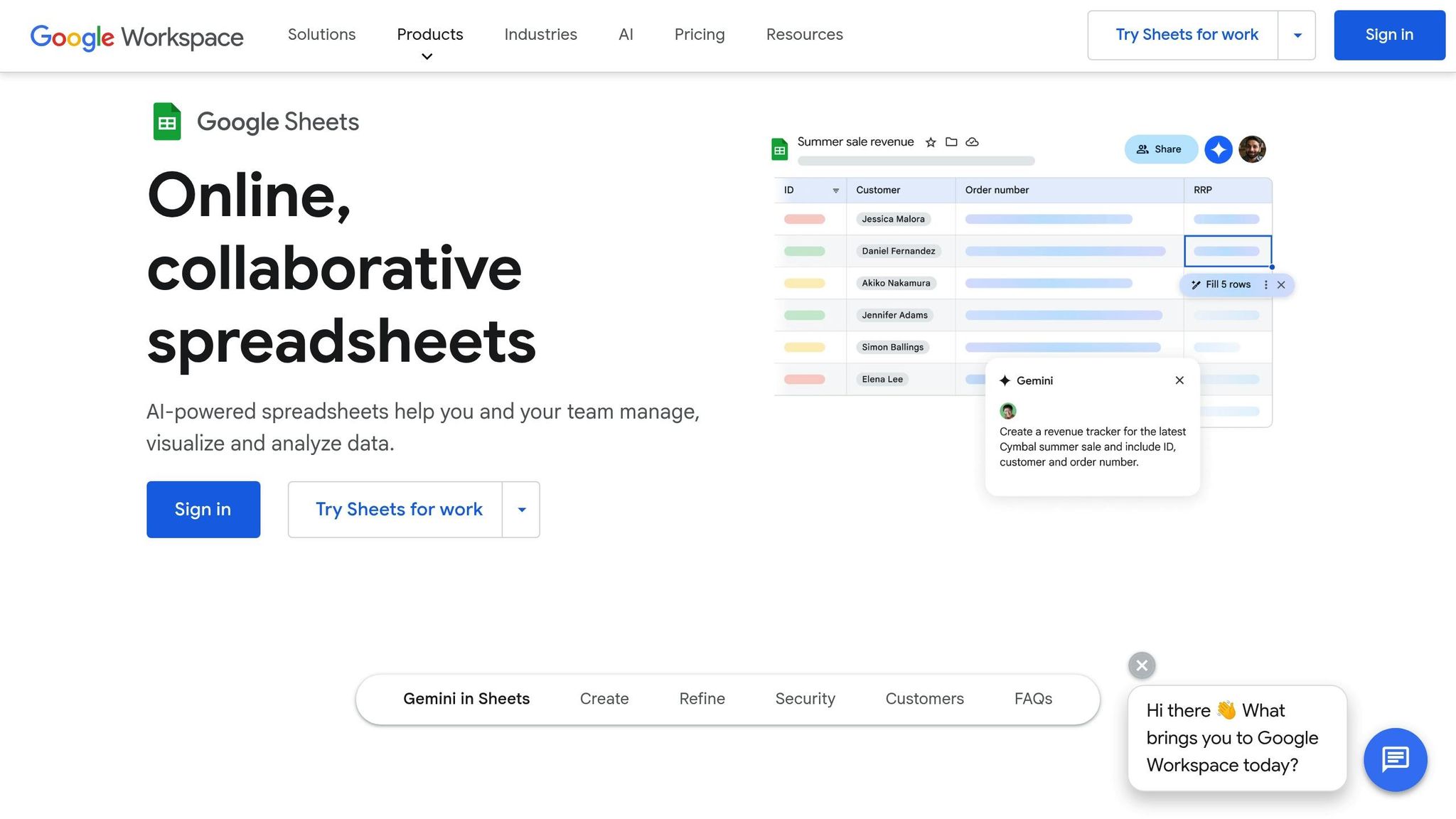
The first step in any automation workflow is to define what will trigger it. For this example, the trigger is adding a new row to a Google Sheet that serves as a social content planner.
- Goal: Automatically detect new topics in the Google Sheet.
- How-to:
- In n8n, create a new workflow.
- Add a Google Sheets node and select the "On Row Added" trigger.
- Connect your Google Sheets account and specify the sheet.
- Set a polling frequency (e.g., every minute).
- Test the trigger to ensure it retrieves data from your sheet.
Pro Tip: Use the "pin data" feature in n8n to save output data during testing, reducing unnecessary API calls and costs.
2. Adding Conditional Logic
To avoid wasting AI resources, add a condition to process only rows with an "open" status.
- How-to:
- Insert an "If" node in n8n.
- Define the condition to check if the status column is empty or set to "open."
- Test the logic to ensure proper filtering of rows.
3. AI-Powered Content Creation
Now comes the exciting part: using AI to generate a LinkedIn post draft and accompanying image.
Text Generation with ChatGPT
- Add a ChatGPT node in n8n.
- Set up your OpenAI API credentials.
- Define the prompt: Ask the AI to create a LinkedIn post draft based on the topic in the spreadsheet. Keep it concise (e.g., 200 words).
- Optional: Add a system message to specify tone and style (e.g., professional, engaging, aligned with your brand voice).
- Test the node to ensure the AI generates text as expected.
Image Generation
- Use the same ChatGPT node to generate an image.
- Prompt the AI to first create an image idea based on the text, then generate the image.
- Verify the results and adjust the style or prompt as needed.
4. Organizing and Delivering Outputs
After generating the content, the next step is to organize and deliver it in a structured way.
Uploading the Image
- Use a Google Drive node in n8n to upload the image.
- Include metadata like the publish date in the file name for easy organization.
Compiling Content in a Google Document
- Use a Google Docs node to create and update a document.
- Add the LinkedIn post text and a link to the generated image.
- Save the completed document in your preferred folder.
Updating the Google Sheet
- Add a step to update the status of the row in the Google Sheet to "complete."
- Include a hyperlink to the generated document for easy access.
5. Optional: Adding Notifications
To ensure you or your team stays informed, integrate an email notification system.
- Use a Gmail node to send an email when a post draft is completed.
- Customize the subject line and body to include relevant details, such as the topic and draft link.
Enhancing Your AI Workflow
Once your basic automation is running, consider adding advanced features:
- Error Handling: Add conditional logic to handle failures (e.g., retrying or logging errors).
- Data Enrichment: Incorporate steps to gather additional information (e.g., trending keywords).
- Scalability: Add a "Wait" node to avoid hitting API rate limits when processing large datasets.
Key Takeaways
- Start with Simple AI Automation: Master the fundamentals before diving into advanced AI agents.
- Understand the Workflow Structure: All automations require triggers, inputs, AI models, and outputs.
- Use No-Code Tools Like n8n: Platforms like n8n make it easy to build powerful workflows without programming.
- Optimize for Efficiency: Add conditional logic to avoid wasting resources on unnecessary tasks.
- Leverage AI for Content Creation: Automate tasks like writing and image generation to save time.
- Organize Outputs: Store generated content in systems like Google Drive or Google Docs for easy access.
- Enhance Gradually: Introduce additional features like error handling, notifications, or scalability adjustments.
Conclusion
AI automation doesn’t have to be intimidating. By starting with simple, no-code workflows, you can quickly see the benefits of integrating AI into your daily tasks. Whether you’re a business owner looking to streamline social media management or a creator exploring productivity tools, this guide provides a foundational approach to using AI effectively. Once you’ve mastered these basics, the possibilities for scaling and enhancing your workflows are virtually limitless. Dive in and start transforming mundane tasks into automated success stories today!
Source: "Build Your First AI Automation Workflow in 14 Minutes (No code)" - Grace Leung, YouTube, Aug 22, 2025 - https://www.youtube.com/watch?v=eMf4oxjvbHw
Use: Embedded for reference. Brief quotes used for commentary/review.