PixNova AI simplifies photo editing with two standout tools: Face Swap and Image Upscaler. These tools eliminate the need for advanced skills or expensive software, making high-quality edits accessible to everyone.
- Face Swap: Replace faces in photos, videos, or GIFs with precision. Perfect for fixing group photos or creating engaging content.
- Image Upscaler: Instantly improve image resolution by 2x, 4x, or 8x. Great for restoring old photos, preparing images for print, or improving social media visuals.
Both tools are easy to use - just upload your file, choose your settings, and let the AI handle the rest. Available through the AI Apps platform, they’re designed to save time and deliver polished results for professionals and casual users alike.
Effortless Face Swapping with PixNova Face Swap: Free & Easy Tutorial
PixNova AI Face Swap: Features and Uses
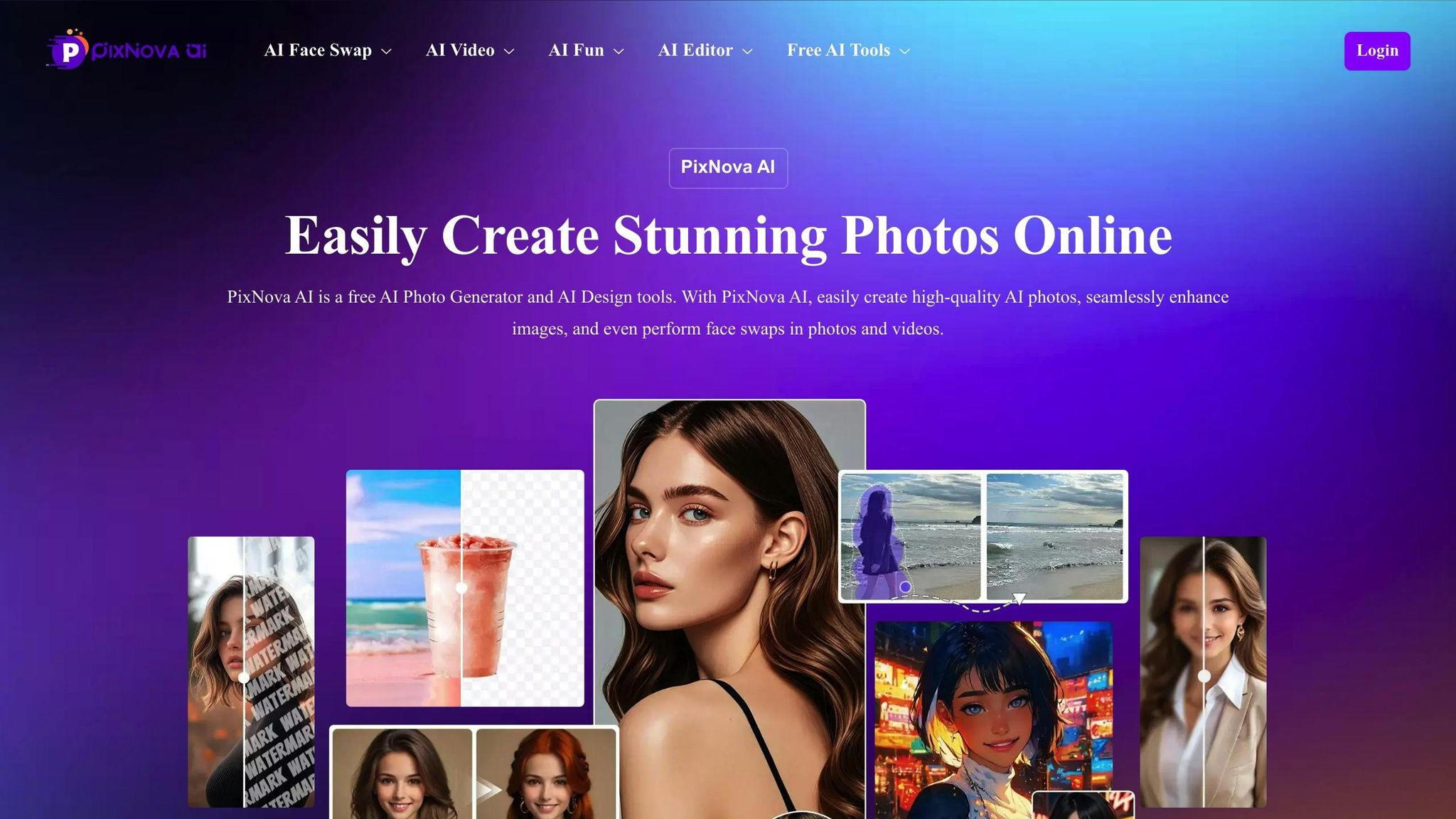
PixNova AI's Face Swap tool makes swapping faces in photos, videos, and GIFs surprisingly easy. What once required hours of manual editing can now be done quickly, with results that look polished and professional.
Face Swap Tool Features
This tool works effortlessly across different media formats, automating the entire face-swapping process. By removing the need for tedious manual adjustments, it allows users to finish their edits faster and with less hassle.
How to Use PixNova AI's Face Swap
Using the tool is straightforward. Just upload your chosen photo, video, or GIF, and let the AI handle the rest. The process is so intuitive that even beginners can get impressive results without any prior editing experience. This simplicity makes it perfect for a wide range of creative needs.
Practical Uses for Face Swapping
Whether you're working on a creative project or need a quick edit, this tool streamlines what used to be a complicated task. It saves time while opening up new possibilities for photo and video editing, showing how PixNova AI turns editing challenges into practical, creative opportunities.
PixNova AI Image Upscaler: Improving Image Quality
PixNova AI's Image Upscaler is a straightforward tool that transforms low-quality photos into sharp, high-resolution images in just a few clicks. It addresses a common frustration in photo editing - dealing with blurry or pixelated images that can appear unprofessional or unusable.
How the Image Upscaler Works
Powered by advanced AI technology, the Image Upscaler enhances image quality and resolution instantly, without requiring any technical expertise. Currently, it supports 2x and 4x upscaling, with plans to introduce 8x upscaling in future updates, offering even greater detail and clarity.
The tool is user-friendly, requiring no Photoshop skills. It supports popular formats like JPG, PNG, and WEBP (up to 20 MB) and is completely free to use, with no watermarks. This makes it an accessible option for anyone looking to improve their images for various purposes.
Uses for the Upscaler Tool
The Image Upscaler is versatile, making it useful for tasks like restoring old photos, preparing images for print, or optimizing visuals for social media. For professional photographers or designers, it’s a lifesaver when dealing with low-resolution images provided by clients. By enhancing these suboptimal files, the tool ensures polished, high-quality results.
Effects of Different Upscaling Levels
Choosing the right upscaling level depends on your specific needs. Here’s how the options stack up:
- 2x Upscaling: Doubles the width and height of an image, resulting in four times the pixel count. This is a great choice for moderate improvements without significantly increasing file size, making it ideal for web use or casual projects.
- 4x Upscaling: Quadruples both dimensions, creating sixteen times the pixels. For example, a 500×500 pixel image becomes 2,000×2,000 pixels. This level is perfect for turning small thumbnails into high-resolution images suitable for professional use, such as print materials or detailed presentations.
Higher upscaling levels bring noticeable improvements in clarity. Text becomes sharper, facial features gain definition, and intricate details that were previously blurred stand out clearly. However, keep in mind that higher levels may take longer to process and produce larger file sizes.
When deciding on an upscaling level, think about the end use. For social media or web displays, 2x upscaling often does the trick. For print or professional presentations, 4x upscaling ensures crisp, detailed visuals that hold up even under close scrutiny.
sbb-itb-212c9ea
Solving Common Photo Editing Problems with PixNova AI
Editing photos used to demand either advanced skills or pricey software, but PixNova AI makes tackling common issues a breeze. From sharpening blurry images to fixing awkward facial expressions, these tools simplify the process for everyone.
Fixing Low-Quality Images
Blurry vacation shots, pixelated screenshots, or grainy old photos don’t have to be discarded anymore. PixNova AI’s Image Upscaler can take these low-quality images and make them usable again. By automatically detecting and enhancing lost details, it transforms compressed or low-resolution photos into sharper, clearer versions.
Whether you’re preparing images for print or a presentation, this tool fills in missing elements to create smooth edges and crisp text - no advanced software or technical expertise required.
Easy Face Replacement
Ever had a group photo ruined by someone blinking or making a funny face? With PixNova AI’s Face Swap tool, you don’t have to toss those photos anymore. This tool automates the tedious work of masking, color matching, and adjusting lighting, delivering seamless and natural results.
It’s a game-changer for event photographers who need to salvage group shots or content creators looking to create eye-catching visuals. The tool handles skin tone matching, lighting adjustments, and edge blending, saving time while delivering professional-quality edits - no advanced skills needed.
Ethics and Privacy Concerns
While tools like face swapping are incredibly useful, they come with responsibilities. Always get consent before altering someone’s face in a photo, especially if the image will be shared publicly or used commercially. In the U.S., understanding and following privacy laws is essential.
Photographers and creators should develop clear policies for image editing, ensuring clients are informed and approve changes before publication. Adding disclaimers to edited images can also promote transparency, letting viewers know AI tools were used. This approach not only builds trust but also supports ethical and legal standards in digital media.
Finding PixNova AI on AI Apps: A Central AI Tool Platform
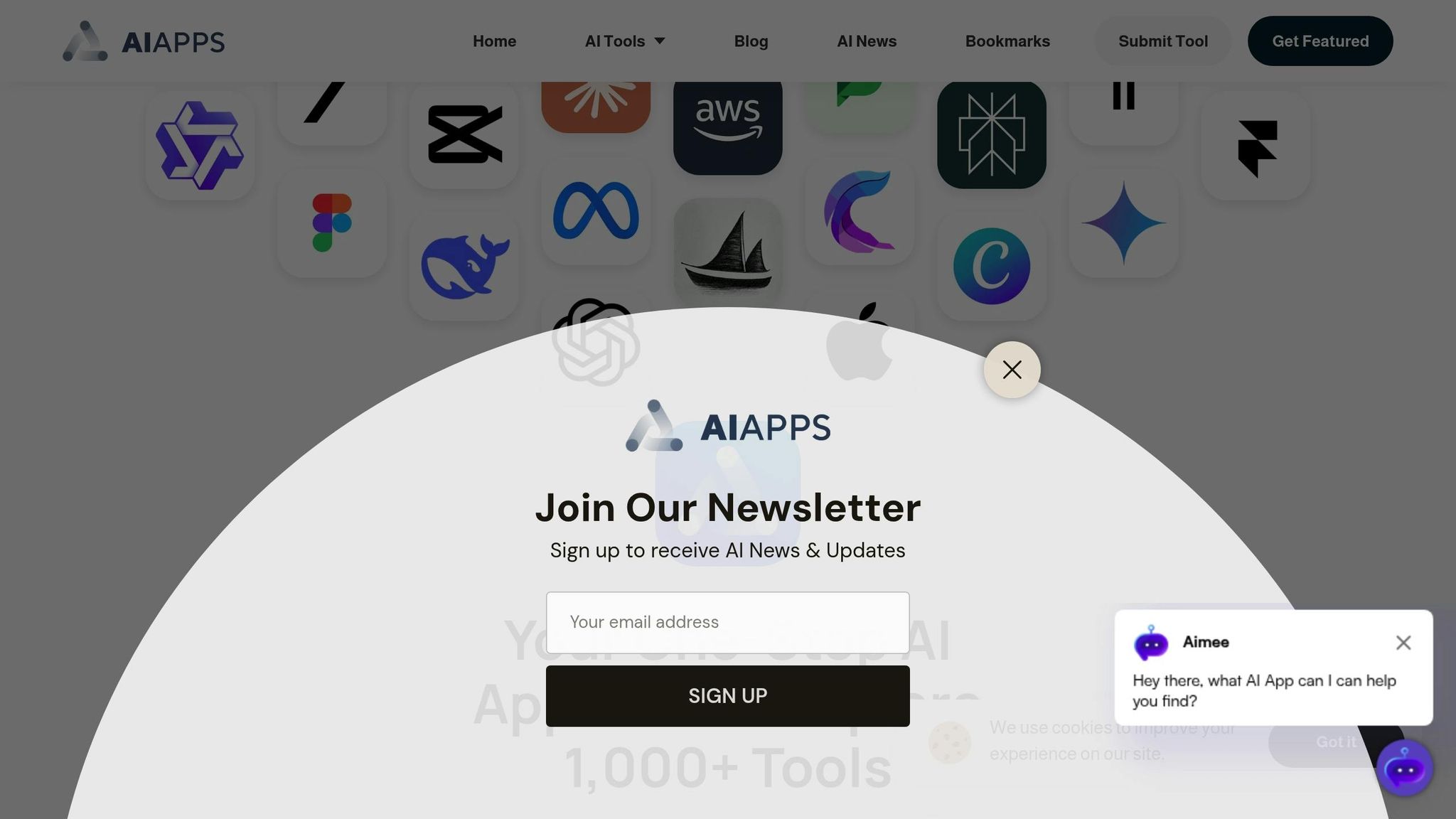
AI Apps serves as a hub for high-quality photo editing solutions, making it easier than ever to discover and use tools like PixNova AI. This centralized system streamlines the process of finding AI tools tailored to a wide range of editing needs.
AI Apps: A Hub for AI-Powered Tools
AI Apps boasts a collection of over 1,000 AI tools, neatly categorized to simplify your search. PixNova AI holds a prominent spot among these offerings. The platform covers a wide array of categories, including AI Art Generators, AI Text Generators, and AI Video Tools, ensuring there's something for everyone.
With advanced filters, you can refine your search by category or price. All pricing is displayed in USD, making it easy to compare options. Whether you’re after free tools or premium solutions, these filters help you find tools that align with your budget and specific needs.
Verified Tools You Can Trust
What sets AI Apps apart is its rigorous multi-step verification process. This ensures that tools like PixNova AI meet high standards for quality and performance before being showcased. For busy professionals, this verification provides peace of mind, knowing that the tools they select are reliable and effective.
Using PixNova AI Through AI Apps
Accessing PixNova AI via AI Apps is straightforward. You can quickly find the tool by typing its name in the search bar or browsing through the image editing category.
Once located, the platform offers detailed insights into PixNova AI’s features and pricing, making it easy to evaluate whether it’s the right fit for your needs. AI Apps also highlights featured applications, keeping you informed about the latest advances in AI-driven photo editing. For developers, the platform includes a submission option, ensuring a steady flow of innovative tools to explore.
Conclusion: The Future of Photo Editing with PixNova AI
PixNova AI is changing the game in photo editing, bringing professional-level tools within everyone's reach. Its Face Swap feature removes the hurdles that once made flawless face replacement a daunting task, while the Image Upscaler turns blurry, low-resolution photos into sharp, high-quality visuals.
What sets PixNova AI apart is its user-friendly interface paired with cutting-edge technology. Tasks that used to demand years of expertise and expensive equipment can now be handled effortlessly. Whether you're a content creator crafting eye-catching social media posts, a photographer restoring pixelated images, or someone enhancing personal photos, PixNova AI makes it simple and effective.
Another standout feature is its integration into a centralized AI Apps platform, giving users a secure and reliable space to access these tools and achieve professional results with ease.
As AI technology continues to advance, PixNova AI is leading the way. Its blend of powerful features and simplicity shows that the future of photo editing is all about breaking down barriers. By solving everyday challenges - like improving image quality or creating striking visuals - it ensures that high-end photo editing is no longer reserved for experts but available to everyone.
FAQs
How does PixNova AI’s Face Swap tool create realistic and seamless face swaps across different types of media?
PixNova AI’s Face Swap tool leverages advanced AI algorithms to create face swaps that look natural and blend effortlessly into photos, GIFs, and videos. It carefully examines facial features, expressions, and lighting in both the source and target images, ensuring details like skin tone, alignment, and lighting are perfectly matched for a realistic outcome.
Whether you're working with photos, animations, or video clips, the tool adjusts dynamically to fit the specific media format. This flexibility ensures the swapped face integrates seamlessly with its surroundings, making it a great choice for creative projects, professional editing, or just having fun with personal content. It delivers reliable, polished results every time.
What privacy and ethical concerns should I consider when using PixNova AI’s Face Swap tool, and how can I ensure I’m using it responsibly and legally?
When using PixNova AI's Face Swap tool, it’s crucial to approach it with care and responsibility. Privacy and ethics should always be front and center. This means steering clear of non-consensual use, impersonation, or creating content that could mislead others. Misusing this technology, such as generating deepfakes, can have serious ethical and legal repercussions.
To stay on the right side of both ethics and the law, always get explicit consent from anyone whose image you plan to edit. Keep in mind U.S. laws like the TAKE IT DOWN Act (2025), which strictly prohibits the non-consensual creation or sharing of explicit AI-generated images. By respecting individuals' privacy, avoiding deceptive actions, and staying updated on relevant rules and regulations, you can ensure your use of the tool is both responsible and lawful.
Can PixNova AI’s Image Upscaler improve very low-resolution images, and are there any limitations when scaling up significantly?
PixNova AI’s Image Upscaler is built to transform even low-resolution images into sharper, more polished versions. By analyzing the image details and intelligently filling in missing pixels, it produces results that feel both natural and professional.
The tool currently supports upscaling images up to 4x their original size, with plans to extend this capability to 8x in future updates. That said, pushing extremely low-resolution images beyond the recommended upscaling range can lead to some challenges, like a slight loss of detail or the appearance of artifacts. For the best results, it’s advisable to stay within the suggested limits of the tool.



